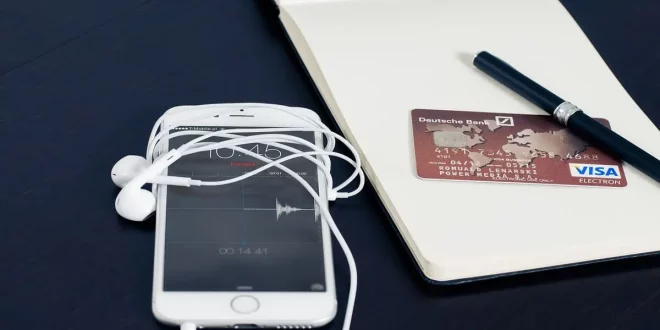Hello Imaxshift.com Readers! Today, we’ll be showing you how to add your Medicare card to your Apple Wallet for easy access and convenience. This step-by-step guide will walk you through the process and provide helpful tips to ensure your Medicare card is always at your fingertips. Let’s get started!
Why Add Your Medicare Card to Apple Wallet?
Adding your Medicare card to Apple Wallet offers several benefits:
Convenience
With your Medicare card in Apple Wallet, you can easily access it on your iPhone or Apple Watch, eliminating the need to carry a physical card.
Security
Apple Wallet stores your Medicare card information securely, reducing the risk of your card being lost or stolen.
Efficiency
Having your Medicare card in Apple Wallet simplifies the process of presenting your card at healthcare appointments or when filling prescriptions.
Requirements for Adding Your Medicare Card to Apple Wallet
Before adding your Medicare card to Apple Wallet, ensure that you meet the following requirements:
Compatible Device
You’ll need an iPhone 6 or later or an Apple Watch running watchOS 4 or later to use Apple Wallet.
iOS Version
Your iPhone must be running iOS 11 or later to add your Medicare card to Apple Wallet.
Australian Medicare Card
This guide is specifically for Australian Medicare cardholders. Availability and steps may vary for other countries.
Step-by-Step Guide to Add Your Medicare Card to Apple Wallet
Follow these simple steps to add your Medicare card to Apple Wallet:
Step 1: Download the Express Plus Medicare App
Download the Express Plus Medicare app from the App Store on your iPhone. This app is provided by the Australian Government Department of Human Services and allows you to access your Medicare information.
Step 2: Log in or Create an Account
Open the Express Plus Medicare app and log in with your myGov account. If you don’t have a myGov account, follow the prompts to create one.
Step 3: Link Your Medicare Account
Once logged in, you may need to link your Medicare account to your myGov account. Follow the app’s instructions to complete this process.
Step 4: Access Your Digital Medicare Card
After linking your Medicare account, navigate to the “My Cards” section of the Express Plus Medicare app. Here, you’ll find your digital Medicare card.
Step 5: Add Your Medicare Card to Apple Wallet
Tap on the “Add to Apple Wallet” button located below your digital Medicare card. Follow the prompts to complete the process.
Step 6: Verify Your Medicare Card in Apple Wallet
Open Apple Wallet and check that your Medicare card has been added successfully. The card should display your name, Medicare number, and card expiry date.
Using Your Medicare Card in Apple Wallet
Now that your Medicare card is in Apple Wallet, you can use it in various situations:
Healthcare Appointments
When visiting a healthcare provider, open Apple Wallet and present your digital Medicare card to the receptionist or staff member. They can use the card’s information to verify your Medicare coverage and process any claims.
Filling Prescriptions
When filling a prescription at a pharmacy, present your digital Medicare card from Apple Wallet to the pharmacist. They can use the information to process any applicable Medicare benefits or discounts.
Emergency Situations
In case of an emergency, having your Medicare card in Apple Wallet can help healthcare providers quickly access your coverage information, potentially expediting your care.
Tips for Using Your Medicare Card in Apple Wallet
Keep these tips in mind when using your digital Medicare card in Apple Wallet:
Ensure Your Device Is Charged
Make sure your iPhone or Apple Watch is charged before attending healthcare appointments, as you’ll need access to your device to present your digital Medicare card.
Update Your Medicare Information
If your Medicare information changes, update it within the Express Plus Medicare app to ensure your digital Medicare card in Apple Wallet remains accurate.
Have a Backup Plan
While using your digital Medicare card in Apple Wallet is convenient, there may be situations where a healthcare provider cannot accept digital cards. Consider carrying your physical Medicare card as a backup in case of any issues.
Removing Your Medicare Card from Apple Wallet
If you need to remove your Medicare card from Apple Wallet, follow these steps:
Step 1: Open Apple Wallet
Open the Apple Wallet app on your iPhone or Apple Watch.
Step 2: Locate Your Medicare Card
Find your digital Medicare card among your other wallet items.
Step 3: Remove Your Medicare Card
On your iPhone, tap the three dots in the top right corner of your Medicare card, then select “Remove Pass.” On your Apple Watch, press and hold your Medicare card, then tap the trash icon and confirm the removal.
Conclusion
Adding your Medicare card to Apple Wallet offers convenience, security, and efficiency when accessing healthcare services. By following our step-by-step guide, you can easily add your Medicare card to Apple Wallet and enjoy the benefits of having your Medicare information readily available on your iPhone or Apple Watch.
Stay Informed
Keep yourself updated on any changes to the Medicare program, digital Medicare card availability, and the Express Plus Medicare app to ensure you’re always prepared and knowledgeable about your Medicare coverage.
Thank you for visiting Imaxshift.com and reading our guide on how to add your Medicare card to Apple Wallet. We hope this information has been helpful, and we invite you to explore our other articles on finance and insurance topics to further your knowledge. Have a great day!
 Imaxshift.com : Insurance, Finance, Technology & Gadget Blog
Imaxshift.com : Insurance, Finance, Technology & Gadget Blog