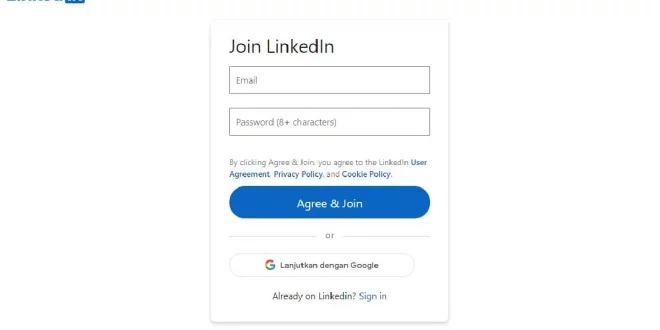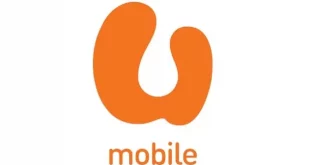IMAXSHIFT.COM – Tips on how to cancel linkedin premium. LinkedIn serves as a leading networking platform for both job hunters and talent seekers. It also proves valuable for passive job seekers who, despite their current employment, remain open to opportunities in different organizations.
LinkedIn makes it incredibly straightforward to network with individuals in your professional field, facilitating the rapid and effortless expansion of your connections.
A significant number of users subscribe to LinkedIn Premium, LinkedIn’s premium service, to maximize the use of its features. However, the cost may become prohibitive over time.
If you’re considering discontinuing your LinkedIn Premium membership, you’re in the right place. In this piece, we’ll guide you through the process of terminating your LinkedIn Premium subscription.
The primary distinction between LinkedIn Premium and LinkedIn Basic lies in the breadth of your accessibility. With a Premium subscription, you gain access to profiles beyond your direct network, online professional development resources, and detailed analytics regarding your profile activity.
LinkedIn Premium also gives you the ability to send InMail messages, not just receive them. These messages are akin to direct messages that also land in the recipient’s email inbox, thus extending their reach beyond the platform’s basic messaging feature, which is confined within LinkedIn.
Additionally, LinkedIn Premium users gain the capability to see the last five visitors to their profile and everyone who has viewed their profile within the previous 90 days.
Another key feature for Premium subscribers is the visibility of their top 100 connections across their entire network, along with how they stack up against other users.
The main drawback of LinkedIn Premium is its cost, which can range from roughly $30 per month to almost $120 monthly for an annual subscription, depending on the chosen package.
For this reason, it’s recommended to opt for LinkedIn Premium primarily when you’re in active job search mode or hunting for potential candidates. Once this phase is over, it could be wise to consider terminating your LinkedIn Premium subscription to economize.
The means through which you can terminate your LinkedIn Premium membership are dictated by how you initially subscribed.
If you subscribed to LinkedIn Premium via the LinkedIn desktop site, then you’re able to cancel your membership using a desktop browser, a mobile browser, or the mobile app.
To cancel your Premium membership using a browser, follow these steps:
- Select the “Me” icon located on the toolbar below the browser’s address bar.
- From the ensuing dropdown menu, choose “Premium Features“
- On the right side of the interface, there’s a “Manage Premium Account” link. Click on it.
- You’ll then be taken to your profile’s subscription settings.
- Underneath the “Manage subscription” subheading, select the “Cancel Subscription” button.
- Confirmation prompts will appear to ensure that you want to cancel. Follow these prompts to completely terminate your LinkedIn Premium membership.
Regrettably, if you acquired your membership through iTunes or the App Store, LinkedIn doesn’t provide a direct cancellation method due to Apple’s Privacy Policy.
Given this circumstance, you’re obliged to terminate your subscription either via iTunes on your iPhone or on your desktop.
To cancel your Premium subscription via iTunes, adhere to the following steps:
- Launch iTunes on your desktop or mobile device.
- Navigate to the Subscription Management Settings page and locate your LinkedIn Premium subscription.
- Ensure you’re logged in with your Apple ID to find it.
- At the bottom of the screen, there’s an option to cancel your subscription. Select this option and confirm your intent to cancel.
For iOS users: Please be aware that Apple’s privacy regulations prohibit the cancellation of a LinkedIn Premium membership bought through iTunes directly on LinkedIn. If your Premium membership was acquired via iTunes or the App Store, you can initiate the cancellation on either the LinkedIn desktop site or mobile app. However, you will be rerouted to the iTunes subscription management page to finish the process.
To cancel your Premium subscription:
- Tap your profile picture.
- Tap Premium features.
- Tap the Dropdown next to Subscription Details under Premium Account and Features.
- Tap Manage Subscription.
- You’ll be redirected to Manage Premium Account settings page.
- Tap Cancel Subscription.
- Follow the prompts to complete the cancelation.
For Android users: If your LinkedIn Premium subscription was bought on an Android device through the Google Play Store, it can be terminated using various platforms such as the LinkedIn desktop site, LinkedIn mobile app, Google Play desktop, or the Google Play mobile app.
Whether you’ve already discontinued your subscription or are contemplating it, here are some common queries about terminating your LinkedIn Premium membership.
After canceling LinkedIn Premium, you automatically revert to LinkedIn Basic. In terms of data, you won’t lose anything; your profile and all your connections will be preserved. The only thing you’ll lose are the extra features that come with the paid subscription, like unlimited profile browsing or access to higher-ranking professionals outside your personal network.
You can terminate your LinkedIn Premium at any point, but it’s crucial to do it at least one day before the end of your current billing cycle to avoid charges for the use of a Premium account.
This rule applies whether you’re an actual subscriber or just taking advantage of a promotional offer or free trial. You’ll be billed if you don’t cancel it one day prior to its expiration.
Note that all LinkedIn billing cycles and dates adhere to the Universal Time Coordinated (UTC) time zone.
If you don’t wish to completely discontinue your LinkedIn Premium, you have a few alternatives.
One option is to downgrade your LinkedIn Premium membership. With four different package options available – Premium Career, Premium Business, Premium Sales, and Premium Hiring, you can opt for a less costly Premium package.
Another choice is to switch to Sales Navigator or Recruiter Lite, depending on the intended use of your LinkedIn account. Sales Navigator is designed for managing your LinkedIn network, including client management and sourcing vacancies. Conversely, Recruiter Lite is more suited to process management.
Ensure that you consider the advantages and disadvantages of each package type and how they correlate with your LinkedIn account usage to ascertain cost-effectiveness.
However, if you wish to transition to a different subscription, you first need to follow the cancellation steps and then upgrade your Basic account to your chosen new package.
You can get a refund for your LinkedIn Premium memberships, including Premium Career, Premium Business, LinkedIn Learning, Recruiter Lite, and Sales Navigator, if you cancel them within a 7-day period from the date of the charge. Upon termination of your Premium membership, all your Premium benefits, including InMail messages, will cease at the conclusion of your billing period.
If you procured your membership through the LinkedIn app on iOS, you need to initiate contact with Apple to talk about cancellations and refunds. Since Apple must facilitate all iOS refunds, you should opt for the “No Thanks, Continue” option to start a conversation with an Apple support representative via email or chat.
Services For Personal Use
Depending on the regulations prevalent in your region, you may be eligible for a refund. For instance, if you’re utilizing the services for personal use (rather than for a business):
- For residents of Denmark or the Netherlands, we will terminate your subscription with one month’s notice and reimburse any remaining portion of your subscription period.
- For European Union citizens, a full refund is available during the 14 days following the initiation of the subscription. The subscription service activation commences this 14-day duration. For example, if you subscribed to a one-month free trial, the period begins on the first day of your free trial, hence there won’t be any charges to refund.
- For those residing in Germany, we will terminate your subscription with a month’s notice and refund any remaining part of your subscription period (excluding the first year of an annual subscription).
- If you executed a purchase using the Single Euro Payments Area (SEPA) direct debit, you have the right to a refund from your bank in accordance with the terms and conditions of your agreement with your bank. You have eight weeks from the date of your account debit to claim a SEPA direct debit refund.
- If you believe your circumstances warrant an exception, you can submit your account for review. (Apps)
 Imaxshift.com : Insurance, Finance, Technology & Gadget Blog
Imaxshift.com : Insurance, Finance, Technology & Gadget Blog