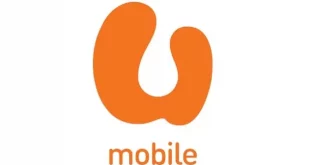Introduction
In this digital era, security concerns are at an all-time high. As technology continues to evolve, so do the methods used by hackers and cybercriminals to gain unauthorized access to our online accounts. Unsurprisingly, a whopping two-thirds of global businesses suffered a phishing attack in 2020 alone.
Thankfully, Microsoft Authenticator app is here to provide a reliable solution to all your security woes. This app is an essential tool for anyone who has sensitive information that requires top-notch protection. In this article, we will dive deep into everything you need to know about the Microsoft Authenticator app.
What is Microsoft Authenticator App?
Microsoft Authenticator app is a free security app that provides an additional layer of security for your online accounts. It works by generating a unique verification code that you enter after you enter your password. This means that even if someone has your password, they cannot access your account without the verification code generated by the app.
The app supports multi-factor authentication (MFA) and two-factor authentication (2FA). MFA is a security system that requires users to provide multiple forms of identification to access an account. 2FA, on the other hand, requires individuals to provide two forms of identification- usually a password and a code sent to a device- before gaining access to an account.
Advantages of Microsoft Authenticator App
1. Enhanced Security
Microsoft Authenticator app is designed to provide enhanced security to your online accounts. By using the app, you add an additional layer of security to your accounts, which makes them less vulnerable to hacking and other cyber attacks.
2. Easy to Use
The app is incredibly easy to use. It generates a verification code that you enter after you enter your password, and that’s it. It is simple enough for anyone to use, irrespective of their technical knowledge.
3. Multi-Device Support
The Microsoft Authenticator app supports multiple devices, which means you can easily use it on your mobile phone, tablet, or desktop computer. This makes it incredibly convenient to use, as you don’t have to rely on a single device to access your accounts.
4. Works with Multiple Accounts
The app works with multiple accounts, including Microsoft accounts, Facebook, Google, LinkedIn, and more. This means that you can use the app to secure multiple accounts, and you don’t have to worry about managing multiple apps.
5. No Extra Cost
The app is entirely free to use, and there are no hidden costs or fees associated with it. This makes it a great option for anyone who wants to enhance the security of their online accounts without spending a dime.
Disadvantages of Microsoft Authenticator App
1. Internet Connection Required
The app requires an internet connection to generate verification codes. This means that if you are in an area with poor internet connectivity, you may not be able to access your accounts.
2. Phone Dependency
The app is dependent on your mobile phone, which means that if you lose your phone or forget it somewhere, you may not be able to access your accounts.
3. Limited Features
The Microsoft Authenticator app is primarily designed to provide an additional layer of security to your online accounts. It doesn’t offer many other features, which means that if you are looking for a more comprehensive security solution, you may need to look elsewhere.
Features in the Application
The Microsoft Authenticator app has several features, some of which include:
– Multi-Factor Authentication (MFA)
The app supports MFA, which means that it provides a high level of security to your accounts.
– Two-Factor Authentication (2FA)
The app also supports 2FA, which requires individuals to provide two forms of identification to access their accounts.
– Push Notifications
The app sends push notifications to your phone when someone attempts to log in to your account. This helps you keep track of your account’s security in real-time.
– Fingerprint or Face ID Recognition
The app supports biometric recognition, which makes it incredibly convenient to use. You can use your fingerprint, face ID, or other biometric data to verify your identity.
– Personalized Security Settings
You can personalize the app’s security settings to suit your needs. This means that you can set up the app to ask for verification codes only when accessing sensitive accounts or all accounts.
How to Download the App
The Microsoft Authenticator app is available for download on both the Google Play Store and Apple App Store. Follow the steps below to download the app:
For Android Users
- Open the Google Play Store app on your Android device.
- Search for “Microsoft Authenticator” in the search bar.
- Tap on the app icon when it comes up in the search results.
- Tap on the “Install” button to download the app.
Alternatively, you can click on the following link to download the app:
For iOS Users
- Open the Apple App Store on your iOS device.
- Search for “Microsoft Authenticator” in the search bar.
- Tap on the app icon when it comes up in the search results.
- Tap on the “Get” button to download the app.
Alternatively, you can click on the following link to download the app:
How to Install the App on Android and iOS
Follow the steps below to install the Microsoft Authenticator app on your Android or iOS device:
For Android Users
- Open the Google Play Store app on your Android device.
- Search for “Microsoft Authenticator” in the search bar.
- Tap on the app icon when it comes up in the search results.
- Tap on the “Install” button to download the app.
- Wait for the app to download and install on your device.
For iOS Users
- Open the Apple App Store on your iOS device.
- Search for “Microsoft Authenticator” in the search bar.
- Tap on the app icon when it comes up in the search results.
- Tap on the “Get” button to download the app.
- Wait for the app to download and install on your device.
How to Use this App
Using the Microsoft Authenticator app is incredibly easy. Follow the steps below to start securing your accounts:
- Download and install the app from the Google Play Store or Apple App Store.
- Open the app and follow the on-screen instructions to set it up.
- Next, enable multi-factor authentication (MFA) or two-factor authentication (2FA) on your accounts.
- Enter your password when prompted, followed by the unique verification code generated by the Microsoft Authenticator app.
- You can also personalize the app’s security settings, such as how often it asks for verification codes and the types of accounts it secures.
Microsoft Authenticator App Table
| App Name | Microsoft Authenticator |
|---|---|
| Developer | Microsoft Corporation |
| Compatibility | Android 6.0 and up, iOS 10.0 and up |
| Current Version | 6.2105.1607 |
| Last Update | May 17, 2021 |
| File Size | Varies with device |
| Number of Downloads | 10,000,000+ |
| Rating | 4.3/5 |
| Website | https://www.microsoft.com/en-us/account/authenticator |
Note: The information in this table is accurate as of the time of writing.
FAQs
1. Is the Microsoft Authenticator app free to use?
Yes, the app is entirely free to use.
2. Can I use the Microsoft Authenticator app for multiple accounts?
Yes, the app supports multiple accounts, including Microsoft accounts, Facebook, Google, LinkedIn, and more.
3. Does the app work on both Android and iOS?
Yes, the Microsoft Authenticator app is available for download on both the Google Play Store and Apple App Store.
4. Is an internet connection required to use the app?
Yes, the app requires an internet connection to generate verification codes.
5. What happens if I lose my mobile phone?
If you lose your mobile phone, you may not be able to access your accounts. However, you can set up the app on another device and start using it again.
6. Can I use the app without using multi-factor authentication (MFA) or two-factor authentication (2FA)?
Yes, you can use the app without using MFA or 2FA. However, we recommend using these security measures to enhance the security of your accounts.
7. Is the app secure?
Yes, the app is secure. It provides an additional layer of security to your online accounts and uses industry-standard security protocols to protect your data.
8. Does the app support biometric recognition?
Yes, the app supports biometric recognition, including fingerprint and face ID recognition.
9. How often does the app ask for verification codes?
You can personalize the app’s security settings to determine how often it asks for verification codes.
10. Can I use the app to secure third-party accounts?
Yes, the Microsoft Authenticator app supports third-party accounts, including Facebook and Google.
Conclusion
Microsoft Authenticator app is a free security app that provides an additional layer of security for your online accounts. It generates a unique verification code that you enter after you enter your password, which makes it incredibly difficult for hackers and cybercriminals to gain unauthorized access to your accounts. The app is easy to use and supports multiple devices and accounts. However, it does require an internet connection to generate verification codes, and it is dependent on your mobile phone. Overall, the Microsoft Authenticator app is an essential tool for anyone who wants to enhance the security of their online accounts.
 Imaxshift.com : Insurance, Finance, Technology & Gadget Blog
Imaxshift.com : Insurance, Finance, Technology & Gadget Blog